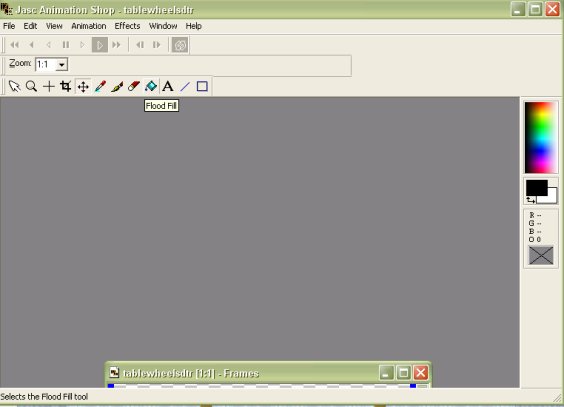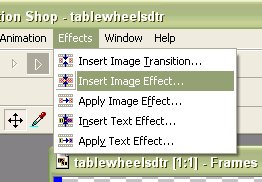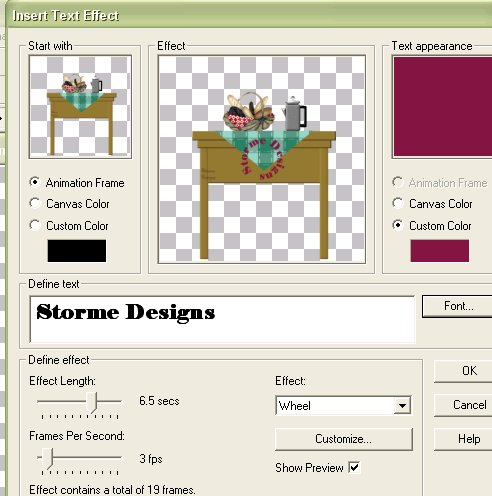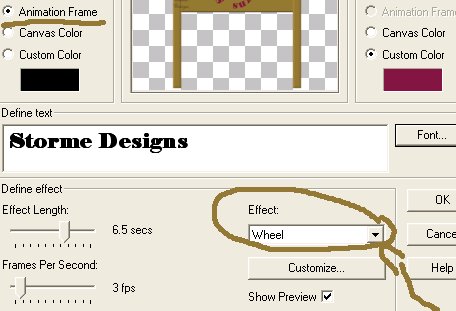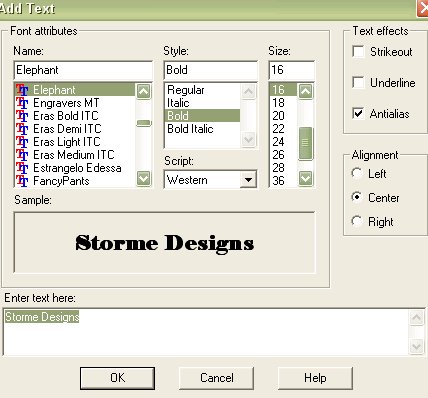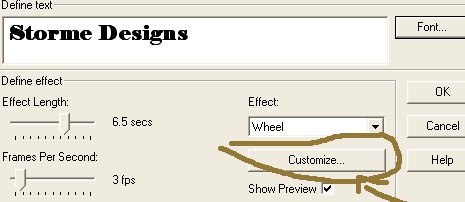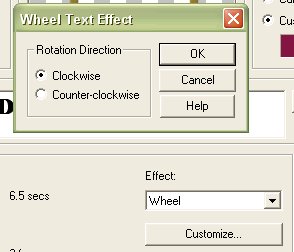|
Easy Animation Using Paint Shop Pro's Text Effects
This was created in Paint Shop 7. The full versions of Paint Shop include the Animation Shop. ~~~~~~~~~~~~~~~~~~~~~~~~~~~~ For this tutorial you can use any picture or tube you like. I used a table from my Simple Table Tutorial, click Table if you would like to make a table first. ~~~~~~~~~~~~~~~~~~~~~~~~~~~~ If you do not know where your Animation Shop is in your version of Paint Shop, to to File in paint shop, scroll down to Jasc Software Products. An extended window will open that says Launch Animation Shop. Double click on it and wait for the new Program to open. I have a visual tutorial at Launching Animation Shop Tutorial. It should look like below. Below was resized for this page.
Once opened, go to File, then Open and open up the graphic you wish to use. You browse to where it's located when the window pops open, and click open. ~~~~~~~~~~~~~~~~~~~~~~~~~~~~ Once opened. Go to Effects and scroll to and double click on Insert Image Effect, as below.
A window opens with a choice of Animation Effects, you can preview and apply to your image. It will look like below.
When the box opens type in the text you would like. For this tutorial I chose the wheel effect, which has your text turning in a circle on your graphic. If Wheel is not chosen, then click on the little arrow in the white box above cutomize and scroll til you find wheel.
Use the above settings, if not showing. You can change the length of your effect by changing either effect length or frames per second. If you increase the length it does seem to give a smoother effect. The frames increase decreases length also. Just keep in mind that if your increase frames it will make your animation larger and will take more time to load and many web sites have graphic size limits. ~~~~~~~~~~~~~~~~~~~~~~~~~~~~ If you like the way it previews, click okay. If you wish a different font, size of your text or color click on the Font button, next to where your write your text. You can see it in the full insert text box picture above. The window that pops open will look like the text window in Paint shop.
You can change your text, choose another font or style. Remember to make sure Antialias and center are checked and click OK. To change the Text color, click on Custom color, then click in
the color box and change the color to the color of your choice, when the palette opens. _________________________________ Your Done - unless you want your Wheel to turn in a different direction, then click on Customize.
A small box will open with two choices, clockwise or counter-clockwise.
Choose either and click okay. Mine is turning Clockwise. Click OK. You can view your animation again by going to View and then clicking on Animation in your toolbar. If you like the way it looks, close the preview, the one that says Play, and save your animation, the one that says, Frames above it. If you are not happy with the way it previewed, go to Edit and Undo the effect, as you do with PSP. You can re-insert effects until you are happy with your image. If you are ready to save, go to File, Save As. When the window opens, choose where you wish to save your image and name it, then click save. The Animation Optimization Wizard will open. You can just accept the settings and click next. If you don't like the finished product, then you would click Back and adjust your settings. Visit my Beginners Animation Tutorial if you want to see pictures and more detailed instructions on saving your animation.
If you need help, feel free to send E-Mail.
Check our main Tutorial page for new Tutorial listings at ~~~~~~~~~~~~~~~~~~~~~~~~~~~~~~~~ Our New Site Index is at Storme Millennium Index. ~~~~~~~~~~~~~~~~~~~~~~~~~~~~~~~~ This was created with PSP 7 ~ download a trial version.~~~~~~~~~~~~~~~~~~~~~~~~~~~~~~~~ [Care][Help][Parlor][Storme Central] [Millennium] [Storme II][Den][Yard] [Garden][MadCat][Patriotic Porch][Study] [Patch] [Attic] [Ring] [Vacation] [Furship] [Designs] [Adoptions] [Halloween][Birthday] [Loft] [Snow] [Shelf] [Island] [Hostess] [AdotptionPorch][cards and services][Banners] [Ring] [GOF Birthday][Lists][Award] [Links][Garden Friends] [Haunted Courthouse] [Graphics] [Library] [Add link][Tutorials][Fireworks][Cat][Island2][Index]
|